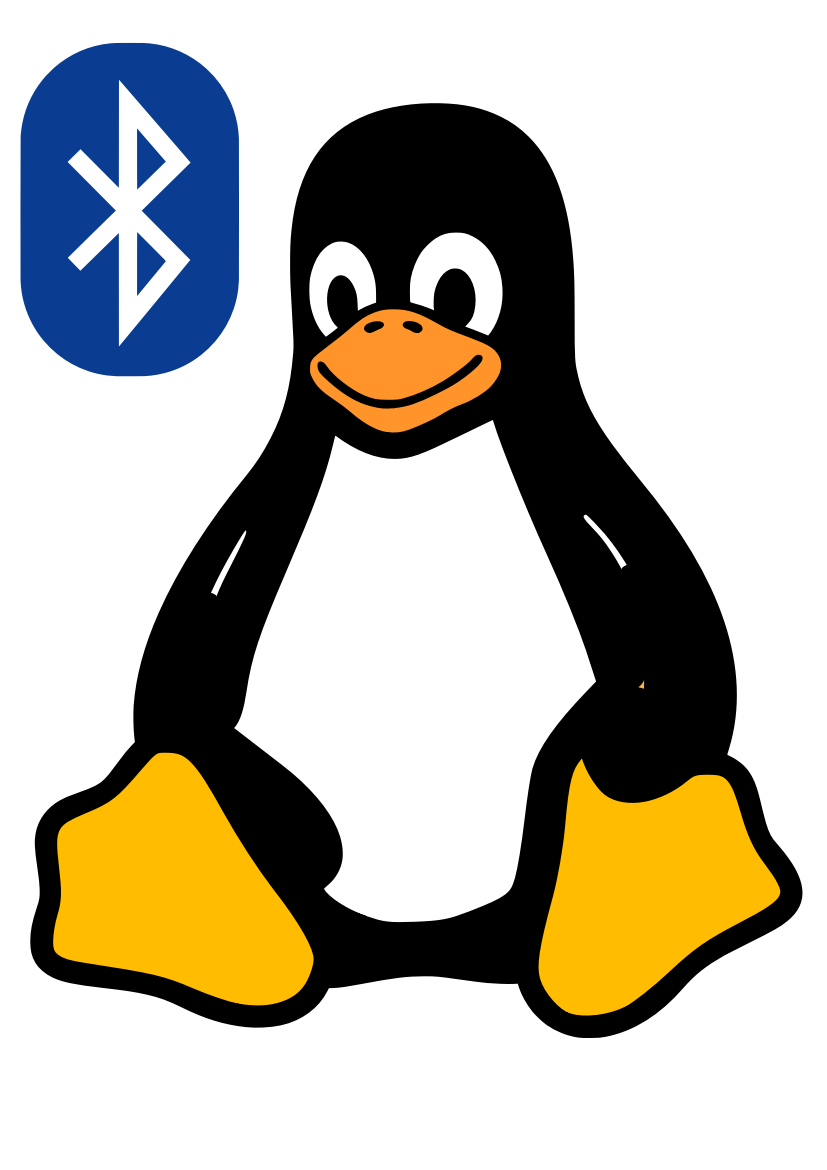Transferring files from Android to Ubuntu can be super easy, with no cables required, provided your computer is Bluetooth capable. Here’s a quick outline of the process. The thing to do is to pair your phone to your computer, which you may be able to skip if you have previously done it:
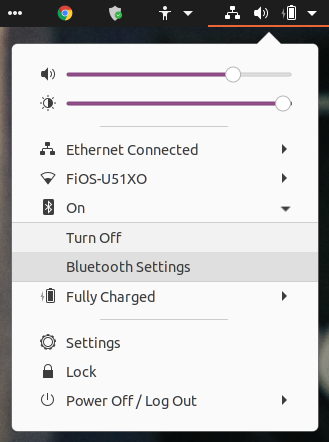
- Place your Android phone in discoverable mode. On my phone, I dragged downward from the top of the screen, and then long-pressed the Bluetooth icon.
- Place your Ubuntu computer in discoverable mode. This can be done by clicking on the small triangle in the upper right hand corner of the screen, then selecting the Bluetooth icon, and finally clicking on Bluetooth Settings.
- On your phone, look for your computer in the list of detected devices, and select it. Follow on screen instructions on both devices to ensure a successful pairing.
Then, ensure that your phone’s Bluetooth is connected to your computer. Once you have done that, follow these steps:
- Open the Gallery application to view your photos.
- Long press one of the photos that you wish to transfer.
- Click on each photo you wish to transfer as a batch, to ensure they all display check marks.
- Click on the “Share” icon at the bottom of the screen.
- Click on the Bluetooth icon, and then select your computer from the list.
- After a moment, you should see a pop-up with progress bar for the first file. Once the progress bar reaches 100%, a new progress bar should appear for your next file, until all files have been transferred. The files should appear in your computer’s default download folder, and you’ll likely see a pop-up on your computer screen indicating that the Bluetooth file transfer has completed.
I found that the Bluetooth file transfer process was a little on the slow side, but I really like its simplicity. Once your computer is properly paired with your phone, it’s a very intuitive process, and requires no cables, hardware or complicated configuration. If you’re transferring tons of files, you may wish to pursue another method, particularly if time is of the essence. Good luck!